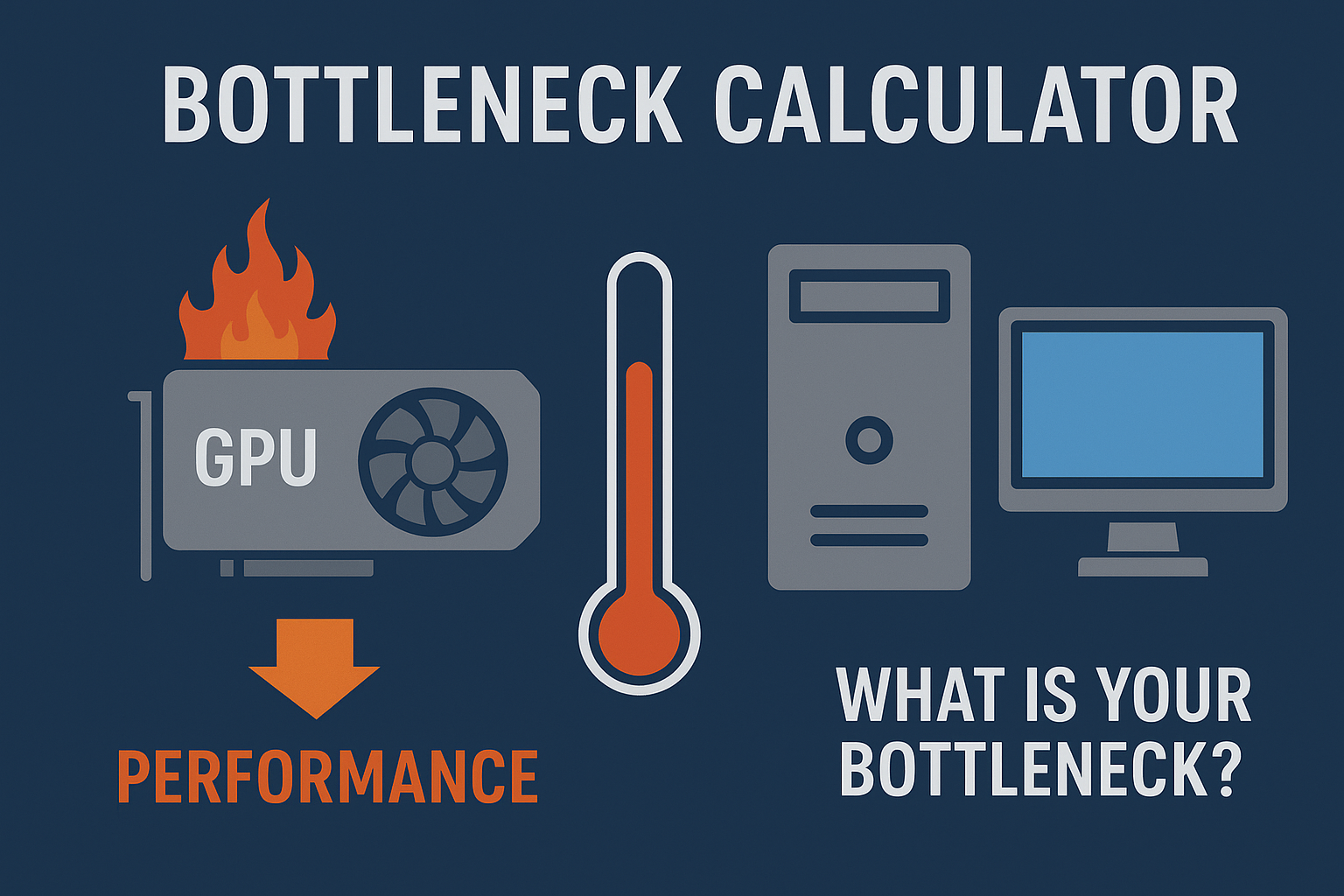When people talk about improving PC performance, they usually focus on the CPU and GPU. But there’s another component that’s just as critical and often overlooked your RAM A RAM Bottleneck Calculator can silently cripple your systems speed responsiveness, and even gaming performance no matter how powerful your processor or graphics card is.
What Is a RAM Bottleneck?
A RAM bottleneck happens when your system doesnt have enough memory or when the memory speed and latency are too low to keep up with other components. This causes slowdowns stuttering longer load times and even system crashes in extreme cases.
Unlike a CPU GPU bottleneck, which can be detected visually in games or benchmark graphs, RAM bottlenecks are harder to spot. They sneak up when multitasking running high resolution textures in games or using memory hungry software like video editors and virtual machines.
Signs You Have a RAM Bottleneck
- Applications take too long to open or respond
- Games stutter or freeze, even with a high-end GPU
- High disk usage when running many tabs or apps
- Your system frequently maxes out RAM usage
- Frame rates drop when switching between programs
How RAM Bottlenecks Impact Gaming Performance
Gamers often invest in top-tier graphics cards and CPUs—but forget that RAM speed and capacity are essential for smooth game play. In modern games, especially open-world or multiplayer titles, insufficient RAM leads to texture pop-ins, stuttering, and long load times.
Even with no visible CPU GPU bottleneck, a weak memory setup can destroy your gaming performance. Fast DDR4 or DDR5 memory and at least 16GB (preferably 32GB for high-end builds) are recommended for most modern games.
Using a Bottleneck Calculator for RAM?
Most traditional bottleneck calculators focus on CPU and GPU balance—but that doesn’t mean RAM isn’t important. If you’re building a PC, use a bottleneck calculator to match CPU and GPU first, and then make sure your RAM doesn’t hold the system back. Look for:
- Capacity: 8GB is now the bare minimum; 16GB is standard; 32GB is ideal
- Speed: 3200MHz or higher for DDR4; 4800MHz+ for DDR5
- Dual-channel setups: Better bandwidth = better performance
- Latency: Lower CL (CAS Latency) is generally better
RAM and PC Optimization
Optimizing your RAM setup is a smart move for overall PC optimization. Here are a few tips:
- Enable XMP/DOCP in BIOS to unlock full memory speed
- Use dual-channel kits instead of a single stick
- Upgrade from 8GB to 16GB+ for multitasking and gaming
- Monitor memory usage during gaming or work sessions
- Don’t mix RAM brands or speeds in one system
When Is It Time to Upgrade?
You should consider upgrading your RAM if:
- You’re hitting 80–100% RAM usage regularly
- You multitask heavily (gaming + streaming + browser tabs)
- You use software like Adobe Premiere, Blender, or AutoCAD
- Your CPU/GPU are fast, but your system still feels sluggish
Final Thoughts
Don’t let RAM be the silent killer of your system’s potential. Even the fastest GPU and CPU combo won’t shine if your memory can’t keep up. Use a bottleneck calculator to balance your build, and don’t forget to include your RAM in the equation.
By understanding the role RAM plays in PC performance, you’ll be better equipped to create a truly optimized setup that delivers high gaming performance, smooth multitasking, and fewer slowdowns.